Wagtail Installation and Configuration
In this section, we will cover how to install and configure Wagtail in an existing project. The experience will slightly be different from just launching a new Wagtail project as we already have a working project that we need to improve by adding the powerful and wonderful capabilities of Wagtail.
Wagtail Installation
To install Wagtail, type the following command in the command prompt:
(myvenv) ~/djangogirls$ pip install wagtail>=5.2,<5.3
Now that we have installed Wagtail, we need to add it to our requirements.txt so that we can keep track of our
requirements and we can easily install all our project dependencies when we deploy the changes to our website. To
update the requirements.txt, type the following command in the command prompt:
(myvenv) ~/djangogirls$ pip freeze > requirements.txt
Wagtail Settings
Now, we should update the Wagtail configuration in mysite/settings.py. First, add Wagtail and its associated apps to INSTALLED_APPS, like this:
INSTALLED_APPS = [
"django.contrib.admin",
"django.contrib.auth",
"django.contrib.contenttypes",
"django.contrib.sessions",
"django.contrib.messages",
"django.contrib.staticfiles",
"wagtail.contrib.forms",
"wagtail.contrib.redirects",
"wagtail.embeds",
"wagtail.sites",
"wagtail.users",
"wagtail.snippets",
"wagtail.documents",
"wagtail.images",
"wagtail.search",
"wagtail.admin",
"wagtail",
"modelcluster",
"taggit",
"blog",
]
So far we have only been using Django's inbuilt middleware. However to use Wagtail, we need to add its custom middleware.
We need to add the following line to the MIDDLEWARE setting:
"wagtail.contrib.redirects.middleware.RedirectMiddleware",
The MIDDLEWARE setting should now look like this:
MIDDLEWARE = [
"django.middleware.security.SecurityMiddleware",
"django.contrib.sessions.middleware.SessionMiddleware",
"django.middleware.common.CommonMiddleware",
"django.middleware.csrf.CsrfViewMiddleware",
"django.contrib.auth.middleware.AuthenticationMiddleware",
"django.contrib.messages.middleware.MessageMiddleware",
"django.middleware.clickjacking.XFrameOptionsMiddleware",
"wagtail.contrib.redirects.middleware.RedirectMiddleware",
]
We also need the MEDIA_ROOT and MEDIA_URL settings as shown below:
MEDIA_ROOT = BASE_DIR / 'media'
MEDIA_URL = '/media/'
The last setting to be added is the WAGTAIL_SITE_NAME. This will be displayed on the main dashboard of the
Wagtail admin backend. This should look like below:
WAGTAIL_SITE_NAME = 'Django Girls Blog'
URL Configuration
We also need to add Wagtail URLs to our root URLs file, that is mysite/urls.py so that we are able to access Wagtail
views. We will add the following lines to mysite/urls.py right below the imports we have. The Wagtail imports should
be below the Django imports so that we follow best practices for handling imports. This is because Wagtail imports are
third party imports so should be below the main Django imports.
from wagtail.admin import urls as wagtailadmin_urls
from wagtail import urls as wagtail_urls
Then we need to add the following lines to urlspatterns list to include Wagtail URLs.
path('cms/', include(wagtailadmin_urls)),
path('pages/', include(wagtail_urls)),
Wagtail comes with its own custom admin interface provided by wagtailadmin_urls which we will be able to access by
visiting the URL/cms/. This is different from the Django admin interface provided by django.contrib.adminwe have
been accessing by the /admin/ URL. In a typical Wagtail only project, the admin site would be at /admin/ but
because we are adding Wagtail to an already existing Django project, this would clash with our , admin URL so we are
using /cms/ to access the Wagtail admin interface and keep using /admin/ to access the Django admin interface.
Wagtail also comes with a user interface for serving Wagtail pages which is provided for by wagtail_urls and can be
accessed by visiting the /pages/ URL. In our current setup, Wagtail will handle Wagtail URLs under /pages/ and leave
the root and admin URLs to be handled by our normal Django project. Alternatively, we can have Wagtail serve all
URLs, which we will work towards in this project, but for now, we will leave things as they are.
Wagtail also has wagtail.documents to be used for documents management which we could also import as
wagtaildocs_urls. However, since we will not be managing any documents for now, we can skip that and just add the two
Wagtail URLs.
We also need to add the media URLs to our mysite/urls.py to enable us to serve user uploaded files by adding the
following lines to the top of the file:
from django.conf import settings
from django.conf.urls.static import static
and then add the line below to the end of the file, right after the closing brace for urlpatterns to add it to the
list of URLs:
+ static(settings.MEDIA_URL, document_root=settings.MEDIA_ROOT)
Our mysite/urls.py should now look like below:
mysite/urls.py
from django.conf import settings
from django.conf.urls.static import static
from django.contrib import admin
from django.urls import include, path
from wagtail.admin import urls as wagtailadmin_urls
from wagtail import urls as wagtail_urls
urlpatterns = [
path("admin/", admin.site.urls),
path('', include('blog.urls')),
path('cms/', include(wagtailadmin_urls)),
path('pages/', include(wagtail_urls)),
] + static(settings.MEDIA_URL, document_root=settings.MEDIA_ROOT)
After this, we need to run migrations to create models for Wagtail as shown below:
(myvenv) ~/djangogirls$ python manage.py runserver
We should now be able to get the following when we visit http://127.0.0.1:8000/cms/:
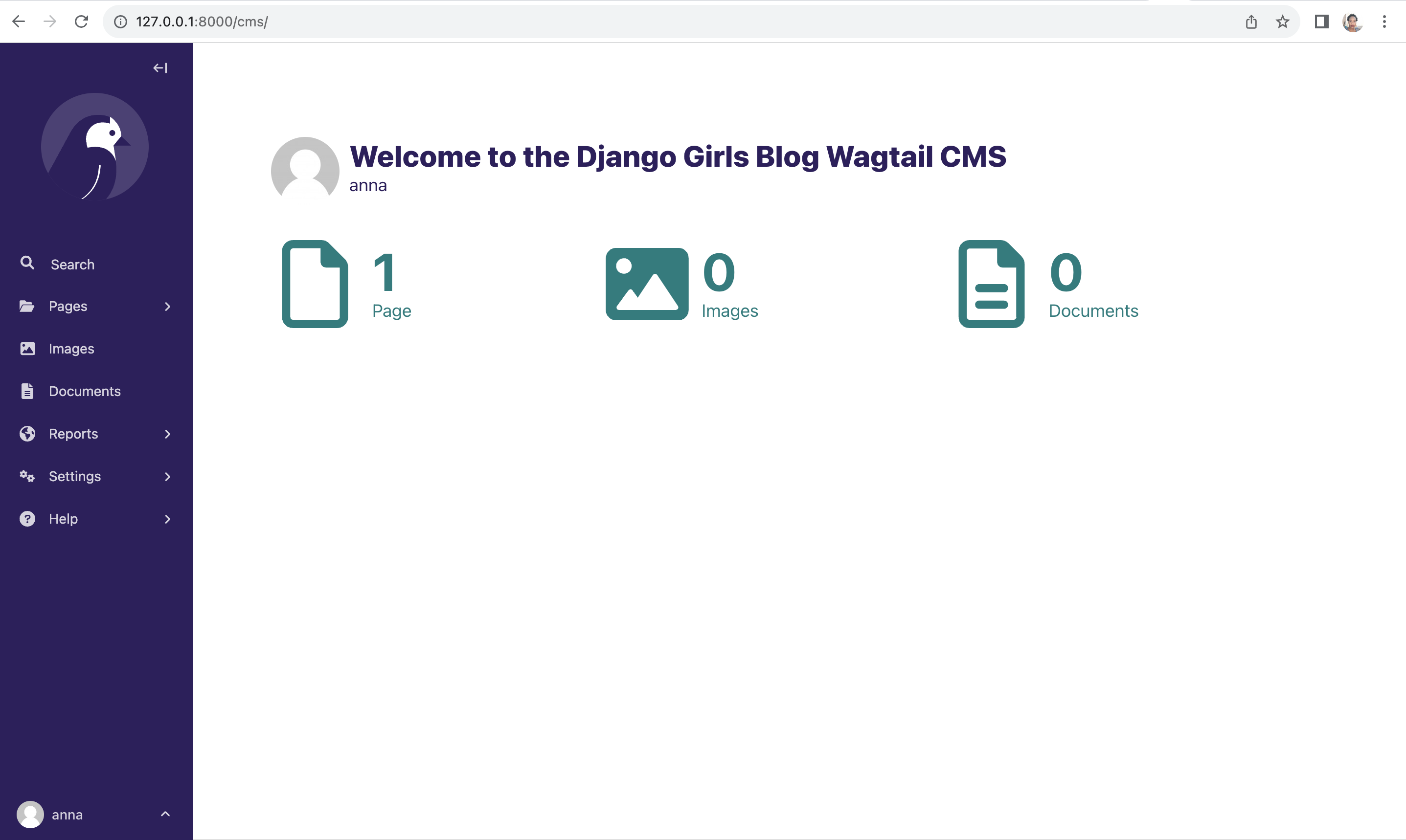
We should also get the following when we visit http://127.0.0.1:8000/pages/:
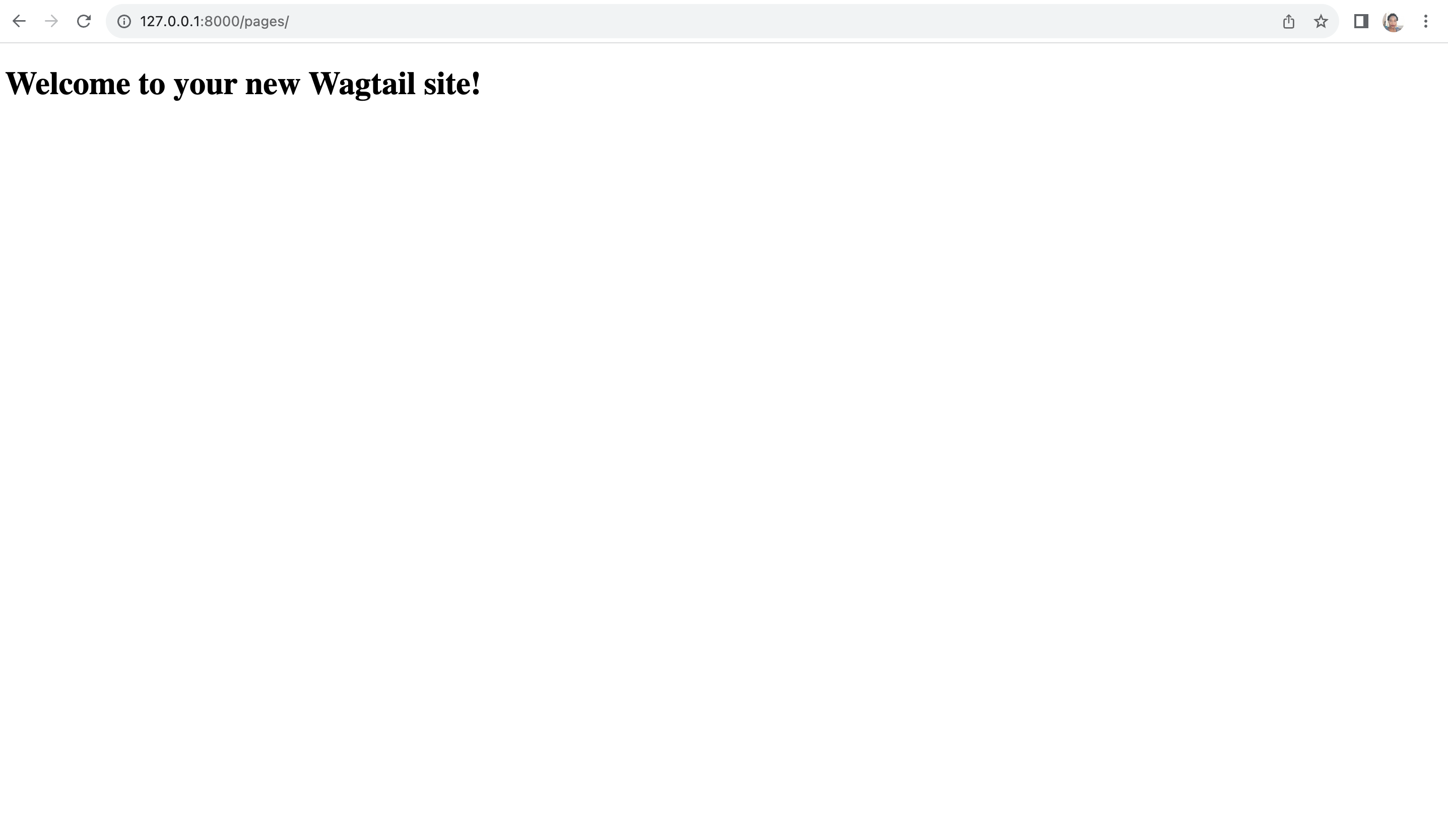
Our existing root URL for the blog at http://127.0.0.1:8000 should also still be working
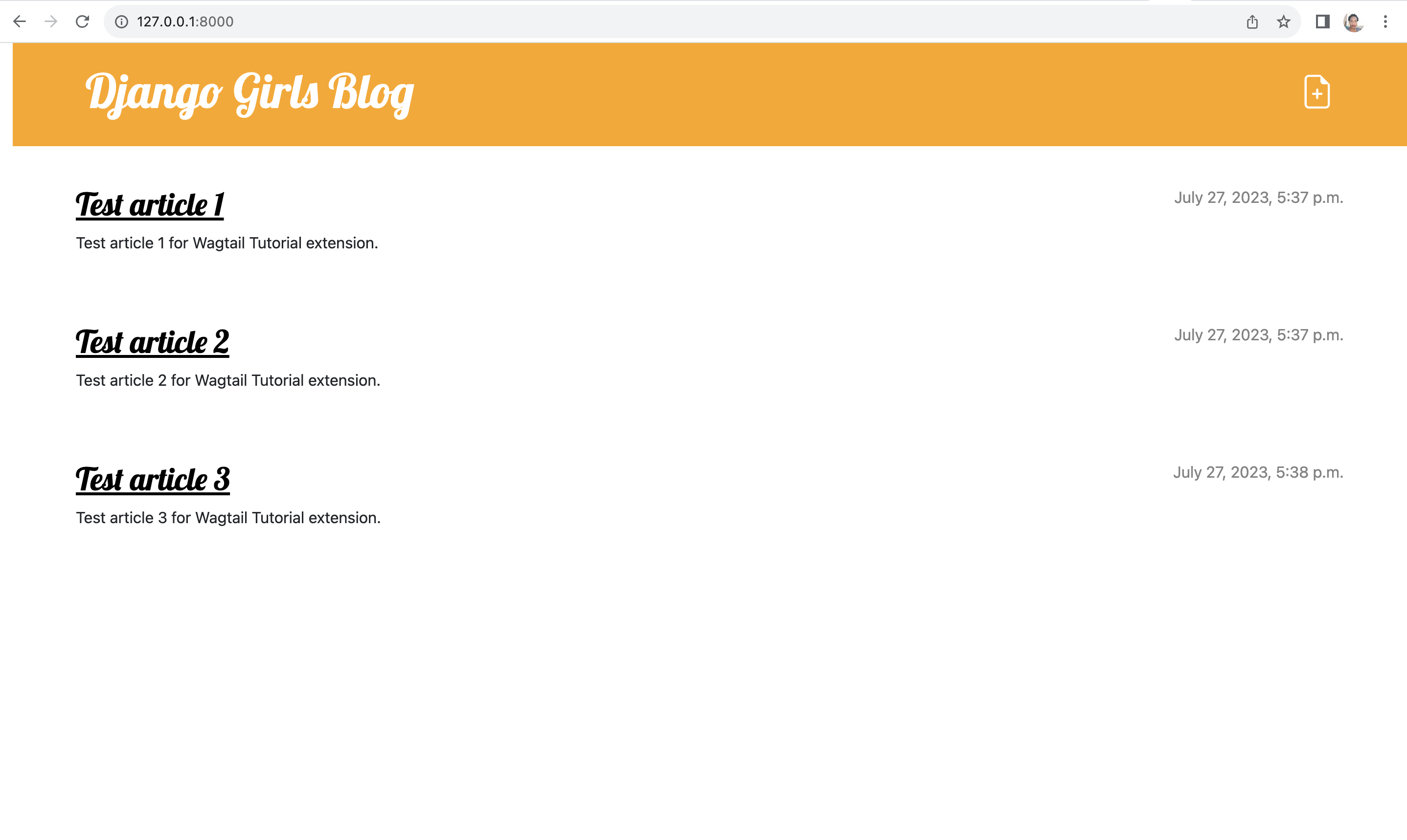
as well as our Django admin interface at http://127.0.0.1:8000/admin/.
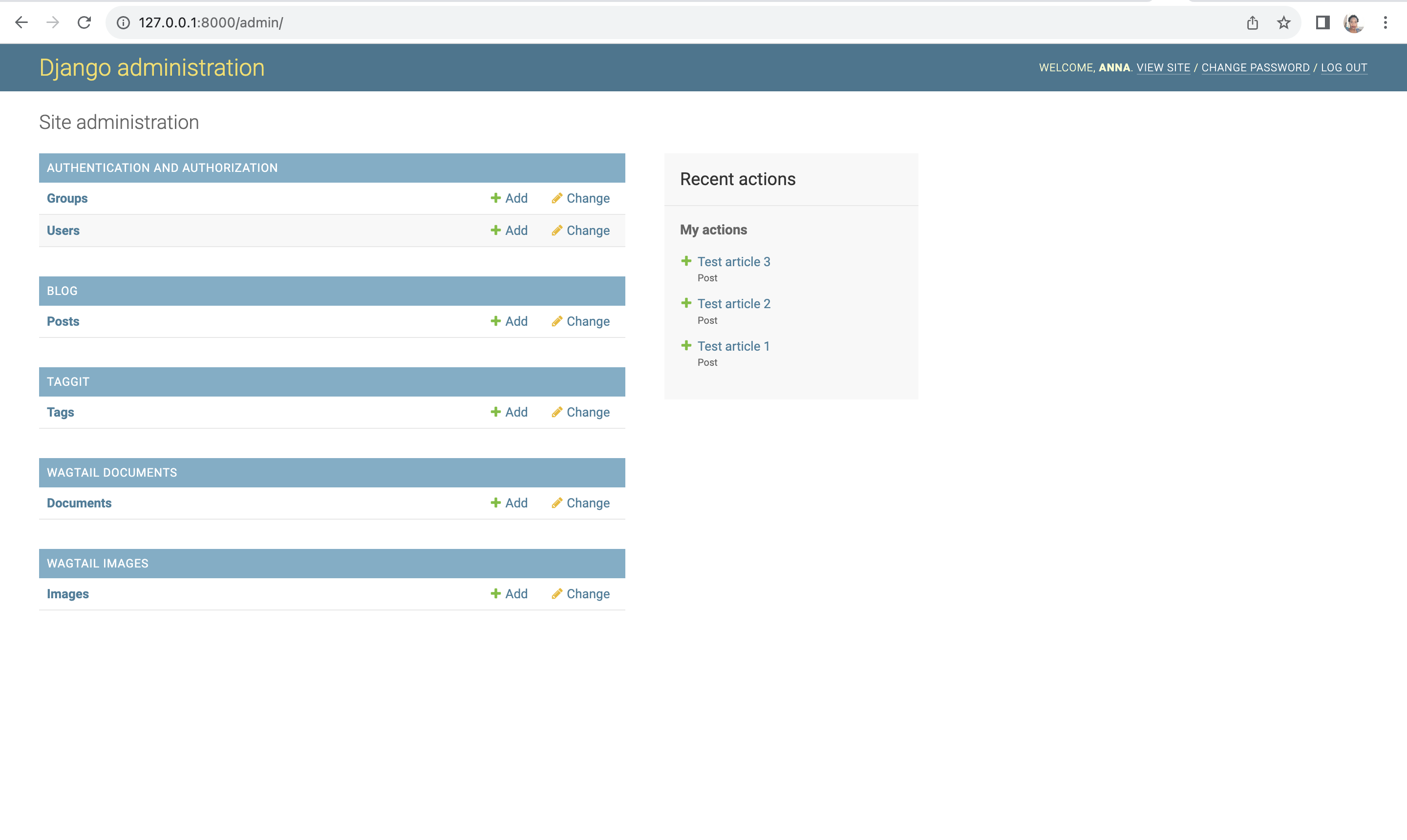
Looks like we are all set to use Wagtail in our project. We are ready to move to the next stage where will integrate our blog to use Wagtail.
Let's keep going!







